In our final monthly "How to with Revu®" Q&A session of 2022, we covered the topics discussed throughout the year. Below, we'll review each session's subject and its point of interest.
A few ways to create a layered document include:
1. File menu tab > Create > Layered PDF. This will prompt you to select which files to create a Layered PDF. Browse other files to begin layering.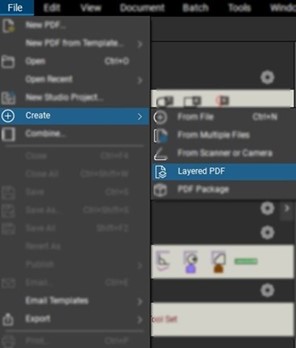
2. Document menu tab > Overlay Pages.
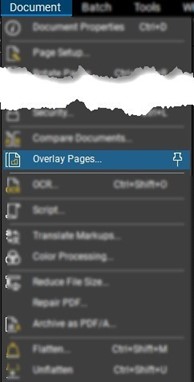
Read the full blog post reviewing Layers
When creating a stamp, there is some data you can dynamically apply each time a stamp is applied to a page. When adding a text box to a stamp, a "Dynamic" option displays to enter different information:
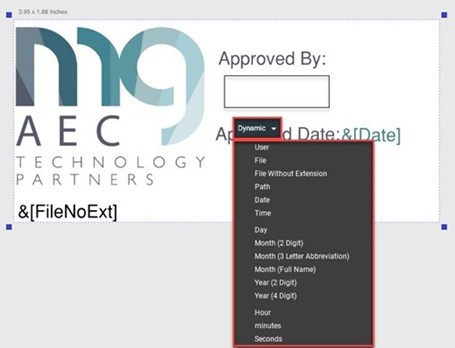
Read the full blog post reviewing Static & Dynamic Stamps
Begin by signing into the Gateway Portal via www.portal.bluebeam.com. Manage your Revu licensing, Drawings application access, and Gateway Admins.
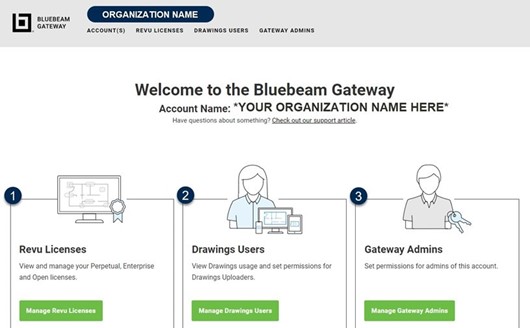
Read the full blog post reviewing the Bluebeam Gateway Portal
In this session, we covered updates included in Revu20.2.6. We saw more updates than usual in a .2 release in this update. Some of the main new features were related to Studio® and the Markups List.
Read the full blog post reviewing the updates in Revu 20.2.6
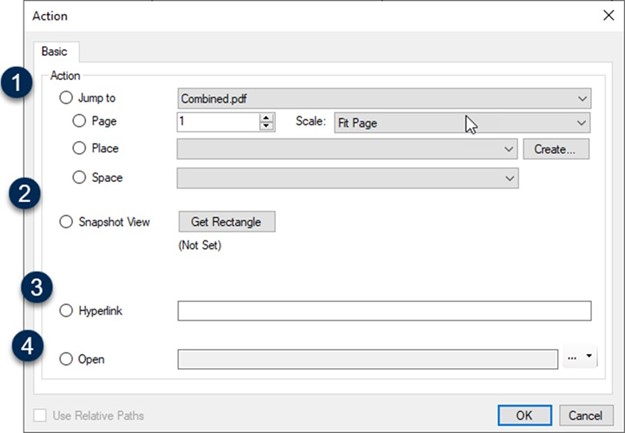
Read the full blog post reviewing hyperlinks in Revu
In this workshop webinar series, we discussed the punch process workflow of creating spaces in Revit, extracting the file to PDF, creating punch tools, and collaborating on the project in a Studio Session.
Read the full blog post reviewing the Punch Process Workshop
Spaces are designed to enable more efficient punch list and backcheck operations.
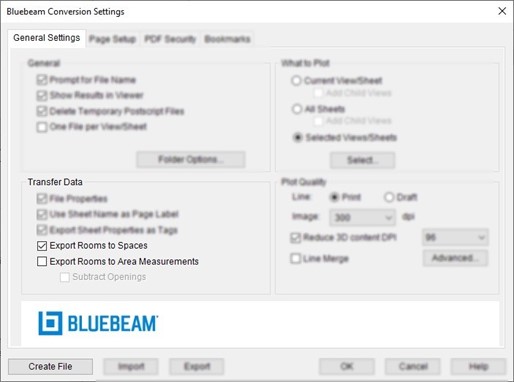
Read the full blog post reviewing Spaces
When it comes to Revu, there's always going to be more than one way to perform a task. Any shortcut to enhance efficiency is always appreciated. In this session, we looked at a few tips & tricks I believe every Revu user should be familiar with.
Read the full blog post reviewing Alex's quick tips & tricks
In Revu®, security can be set to restrict users' access to a PDF. You can require the user to enter a password to read or edit the file. Check options on or off to ensure specific features cannot be utilized on the locked file without unlocking first
Note: Some actions, such as certifying or digitally signing a document, automatically secure it.
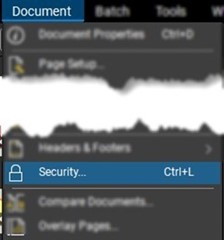
Read the full blog post reviewing Document Security in Revu
Navigating through documents in Revu depends on the page size and the view options you have selected.
Read the full blog post reviewing Document Navigation in Revu
Like previous versions, you still need to install Revu 21, but now you no longer need to provide a serial number or product key to get started. With Revu 21, users can now simultaneously sign into up to 5 devices at a time. You no longer have to feel the pain of having to unregister/register any computer you want to use.
With the new subscription model, there are now three new versions of Revu 21: Basic, Core, and Complete. Each differs from the previous editions we've all known Revu for throughout its evolution. Below are some changes between each version.
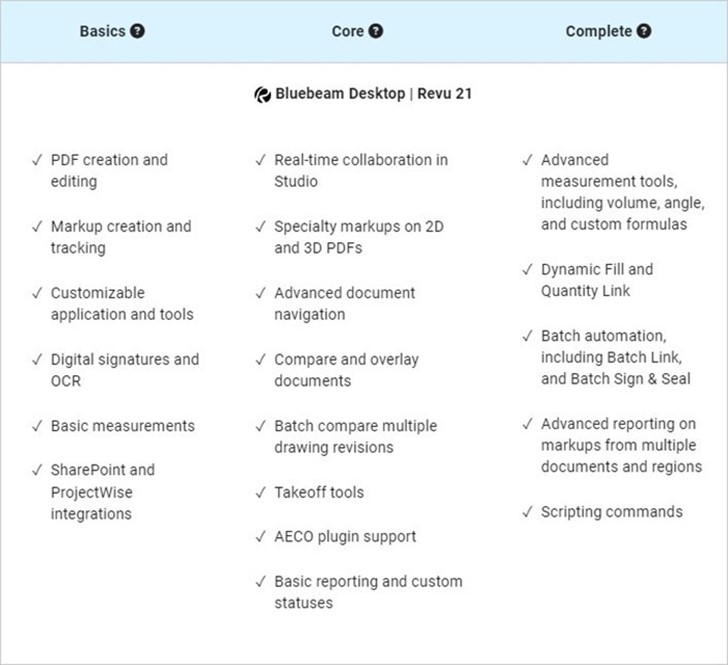
Read the full blog post covering what's new for Revu 21 & Bluebeam Cloud
Try Bluebeam Complete today. Download your free, 30-day trial here.

Alex Arriaga is a Bluebeam Design Technology Specialist at MG AEC Technology Partners. Alex is a Bluebeam Certified Instructor, Bluebeam Certified Support Representative and a member of the Denver Bluebeam User Group. He works with organizations and individuals in furthering their workflows with and knowledge of Bluebeam Revu.
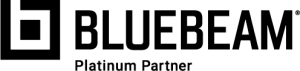
Bluebeam Revu is a registered trademark of Bluebeam, Inc., used under license.