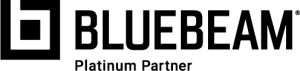"Preferences" in Revu allow users to customize their Bluebeam Revu workstation. Manage file access, how tools are used, rendering, and themes all through your Preferences. The "Administrator" allows users to manage their plug-ins and print driver when using Revu. This driver allows users to convert files into PDF through the "Bluebeam Printer."
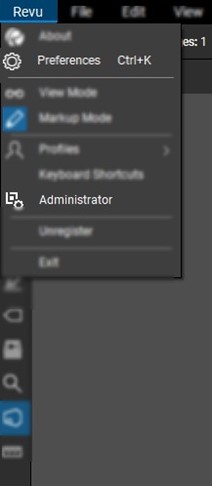
Access to both the preferences and the administrator is done through the Revu menu tab, where we see both options listed.
Within the Preferences, each category is broken into separate parts. The General Tab manages documents, navigation, and spelling. Selecting each individual tab will open the settings to change.
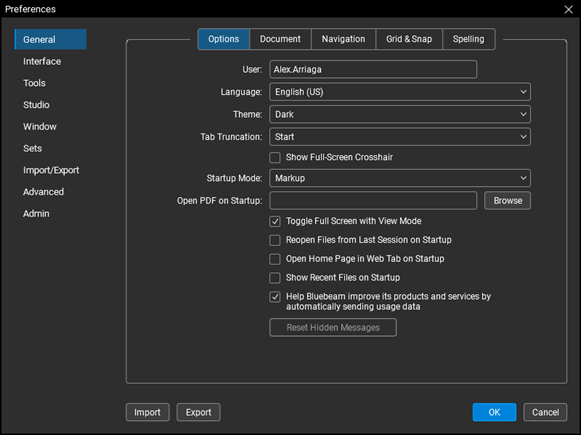
Some of the most common changes I see in the general tab include:
Theme - The dark theme is selected by default, but we also have the ability to change the interface to a light color theme.
Startup Mode - This allows folks to choose to launch Revu in Markup Mode, View Mode, or the state it was last opened.
Open PDF on Startup - Allows users to open a specific file every time Revu is launched.
Select through each tab to customize Revu with the way you work. In Revu, once something is created, it never has to be re-created. If I wanted to pass these preferences to another workstation, this can be done with the click of a button.
On the lower left of the preferences window, we have the option to Import/Export preferences. This allows us to generate a .xml file to share with other users and workstations.
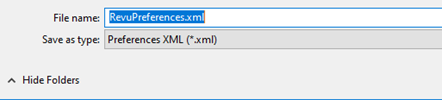
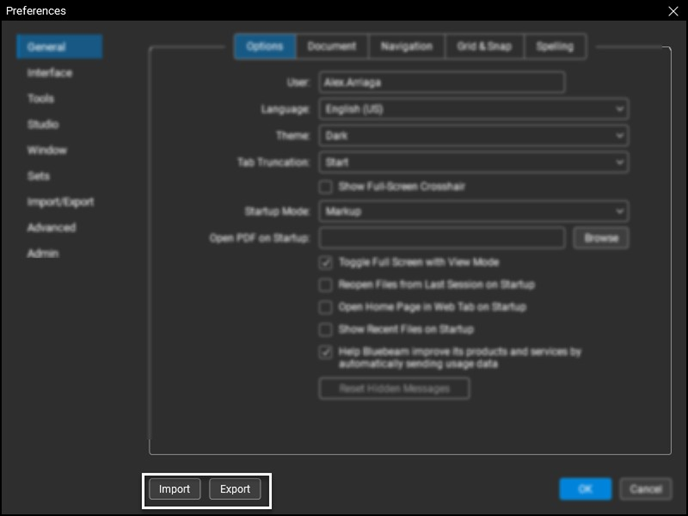
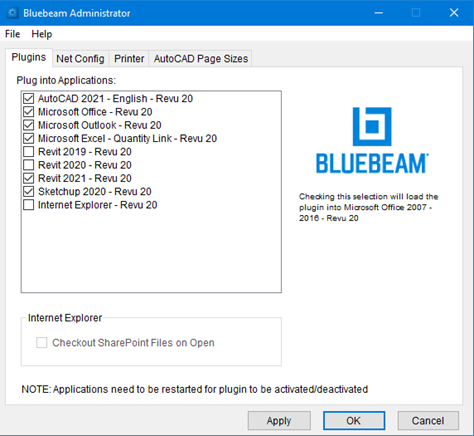 In the Administrator, users can turn on access to third-party plugins. I recommend turning any of the plugins not used off.
In the Administrator, users can turn on access to third-party plugins. I recommend turning any of the plugins not used off.
If your software is missing the Bluebeam plugin listed, this is the first location I recommend checking. If you install software after Revu is installed, check this location to confirm the plugin was added during the installation.
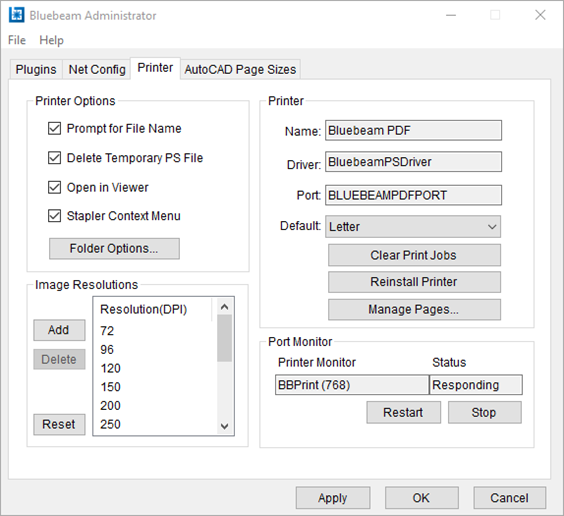
The Printer tab manages the built-in PDF Bluebeam Printer. This allows us to convert files into PDF format by printing to the printer named - "Bluebeam PDF."
From this window, we have the ability to choose where these converted files are saved, the image resolution, and managing the print driver.
Printer Options - Set a specific location for all your file conversions to be saved to Image.
Resolution - Manage the resolution images are converted to.
Printer - We can change the name of the print driver. Also, the ability to restart the driver if it shows a stopped status
Port Monitor - Allows us to stop/start, restart the printer.
If you select the driver to convert a file to PDF and nothing occurs, this is the first location I would check. Select to restart the printer under Port Monitor in order to reset the driver. If this does not correct the error, I recommend select reinstall printer under the Printer section.

Alex Arriaga is a Bluebeam Design Technology Specialist at MG AEC Technology Partners. Alex is a Bluebeam Certified Instructor, Bluebeam Certified Support Representative, and a member of the Denver Bluebeam User Group. He works with organizations and individuals in furthering their workflows with and knowledge of Bluebeam Revu.