From our current restricted working environments to project teams being scattered to working from the field, the movement of software licenses among devices is imperative. Thankfully, Bluebeam Revu makes it easy to transfer a license from one computer to the next. We’re sharing how you can move licenses between machines seamlessly.
To transfer a license you must first unregister your current computer and then register your new machine. Here is how to do so:
On your current computer (device you wish to unregister):
On the new computer (device you are moving license to):
Watch this quick overview video, to see these steps in action >
For best practice, I recommend exporting any profiles, toolsets, preferences you/the user has created or modified. I would also recommend copying your stamps folder to maintain access to any custom stamps. Note the file types below:
RevuPreferences.xml – Preferences File
Revu.bpx – Revu Profile
Field Issues.btx – Revu Toolset

Alex Arriaga is a Bluebeam Design Technology Specialist at MG AEC Technology Partners. Alex is a Bluebeam Certified Instructor, Bluebeam Certified Support Representative and a member of the Denver Bluebeam User Group. He works with organizations and individuals in furthering their workflows with and knowledge of Bluebeam Revu.
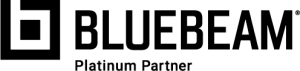
Bluebeam, Bluebeam Revu and Revu are registered trademarks of Bluebeam, Inc., used under license.