In this Click Saver I want to talk about a how to re-sort and group the appended files in the Navisworks Selection Tree. Sometimes appending linked files over time will cause the Navisworks Selection Tree to become hard to read since it is no longer in an alphabetical order. To fix this, select one of the appended files and right-click. On the right-click menu click on Scene and then on Sort.
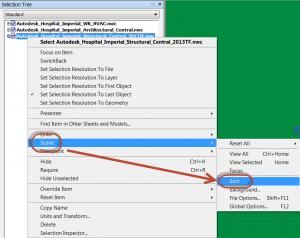
This will cause Navisworks to give you a warning box that you cannot undo this operation.

Click on Yes and now look at your Selection Tree palette, it is now in alphabetical order.
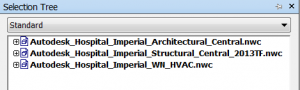
Now with that said, you might decide that this order isn’t the best for the project. For example, you may want to group the files: “Buildings”, “Plant”, “Civil”. If the original files are named with such a structure in mind this would not be a problem, but if you decide to implement such a structure later it is not so obvious on how you would rename the file in the tree without removing it from the project and then re-appending it with the new name. This would work, but any overrides and transforms would be lost, not good.
The solution is actually pretty simple though. Save and close your project and then rename the files in Windows Explorer. Now open the project again and for each file that has been renamed Navisworks will display the Resolve dialog which will give you the option to Browse to the renamed file.
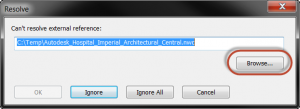
Then the Selection Tree can be re-sorted and the files will be more logically grouped, for example.
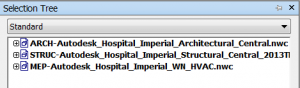
See you in class or at your office, Jarod