In our July 2023 How to with Revu webinar, we reviewed tips and tricks for Searching in Revu. There are a few ways to search throughout Revu and in this post we will walk through how to maneuver through three options.
Have you ever found yourself constantly zooming in and out of a document? In Revu there are two supported methods for searching PDFs. First being text searching which is the fastest method for locating any searchable text. The second method is through visual searches which allow for the searching of graphical symbols in PDFs. Finally, you can use the Markup List to find specific dates, keywords and more. Let's take a look at a few examples:
1) Text Searching
To begin, open your search panel. We will start with the text searching feature. From here we enter the word we are searching for and select between action options.
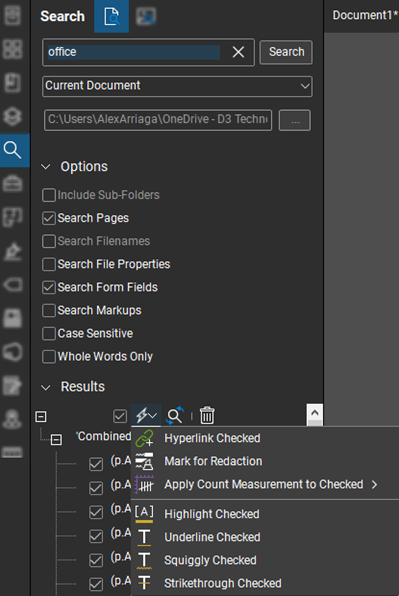
2) Visual Searching
With this option we navigate to the Search Panel. From here tab over to the visual search tab within the panel. Next, scrub over the line-work, we are looking for the "Get Rectangle" options.
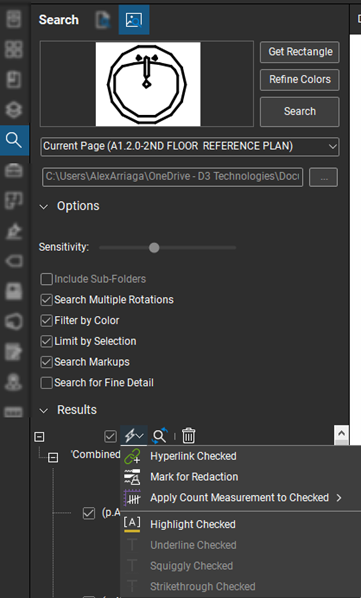
Now we are able to see the different options and actions to take on the listed results.
3) Markup List
Lastly is utilizing the markup list for searching purposes. We can search directly in the markup list for any information related to our markups. Search for a specific author, date, or keyword.
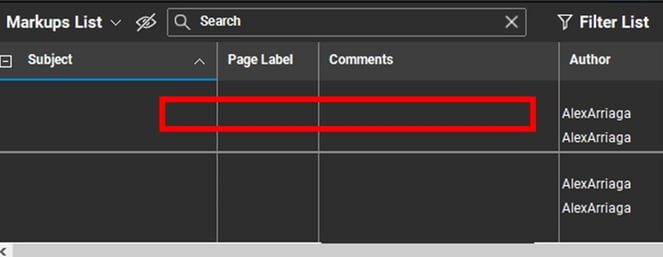
Sign up for our next monthly How to with Revu session, where Alex demonstrates a helpful tip for utilizing Bluebeam solutions and then answers all your Revu-related questions for FREE!
Try Bluebeam Complete today. Download your free, 30-day trial here.

Alex Arriaga is a Bluebeam Design Technology Specialist at Team D3. Alex is a Bluebeam Certified Instructor, Bluebeam Certified Support Representative and a member of the Denver Bluebeam User Group. He works with organizations and individuals in furthering their workflows with and knowledge of Bluebeam Revu.
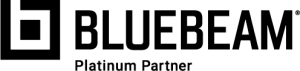
Bluebeam, Revu, and Studio are registered trademarks of Bluebeam, Inc., used under license.