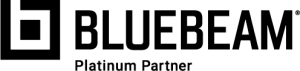With the release of Revu® 20 earlier this year there was an emphasis on the collaboration capabilities within Studio®. Revu 20 now allows project owners or admins the ability to manage Studio Projects and Sessions – making it easier than ever for your team to instantly collaborate anytime, anywhere.
With this version we also have an updated user interface in Studio enabling better user access. Once logged in, you have the ability to create and manage Project/Session users.
1. Select the Studio Panel Icon within Bluebeam Revu®
2. Sign in to Studio or Create an Account
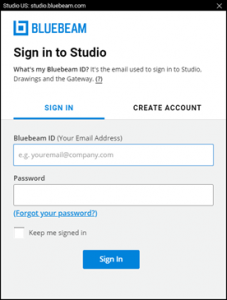
3. Create a New Project or Session
4. Invite Users – NEW FEATURE
This new invitation screen makes it easier in adding users to a Project or Session.
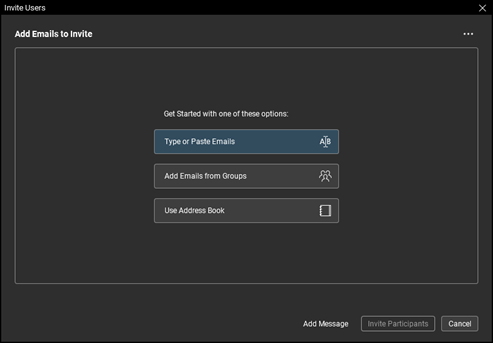
OPTION 1: Type or Paste Emails
Allows ability to type or pasts a list of user emails to invite. This capability allows you to see how many invited users are associated with a particular domain. This option is best for importing any user lists.
OPTION 2: Add Email from Groups
Allows you to invite your created Studio groups. When managing Studio Projects and Session settings, owners have the option to create user groups. Once those user group are established you can invite them to the desired Studio Project or Session.
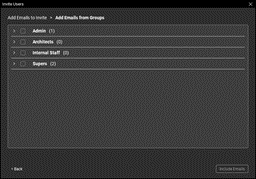
OPTION 3: Use Address Book
Allows you to connect directly into your Outlook address book in order to invite users into your Studio Project or Session. This option is best for any user with an up-to-date Outlook address book containing specific email contact groups.
5. Attendee Status – NEW FEATURE
You are now able to see the invite status of users – joined vs not joined. For users that have accepted your invitation, you can now see their online/offline status. Reminder email invitations can now also be easily sent to those you are awaiting to join.
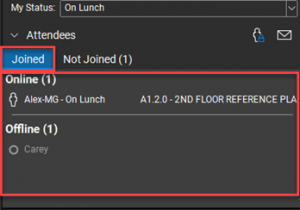
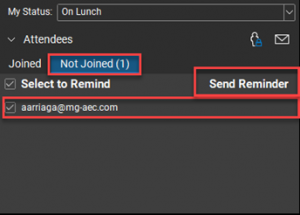
6. User + Group Permissions – NEW FEATURE
After you have added your user(s), you can manage both individual and group permissions. To do so select the Settings Icon > Permissions Tab to modify permissions.
Please note: Project and Session permissions are separate.
PROJECT PERMISSIONS
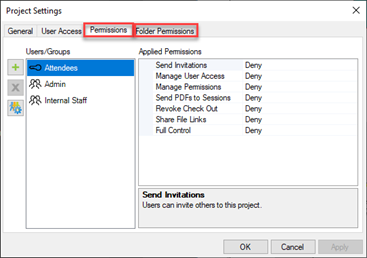
*In Project Settings you can also modify folder permissions.
SESSION PERMISSIONS
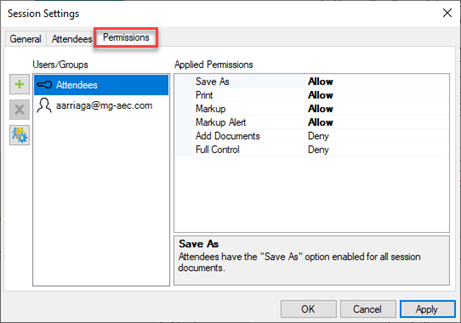
With these improvements to Studio, owners can manage user access with ease. You can now invite users in a way convenient to your workflow, get insight on attendee statuses and manage permissions with Studio. For more, visit our Bluebeam® playlist on YouTube.
Download your free trial of Revu 20 here.

Alex Arriaga is a Bluebeam Design Technology Specialist at MG AEC Technology Partners. Alex is a Bluebeam Certified Instructor, Bluebeam Certified Support Representative and a member of the Denver Bluebeam User Group. He works with organizations and individuals in furthering their workflows with and knowledge of Bluebeam Revu.