Studio® Groups found within Bluebeam® allow Project/Session owners to combine users groups into a single unit. After you have defined a Group, it can be used in any Session or Project you own or create. This saves Project/Session owners time when setting user permissions and during future Project/Session creation.
First begin by creating or signing into your Bluebeam Studio account. Navigate to the Studio panel ( ![]() ) and sign in.
) and sign in.
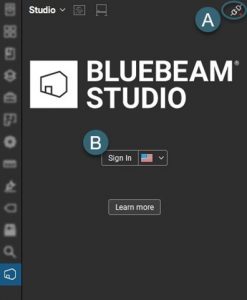
Once signed in, you can create your Studio Group(s). Either open an existing or create a new Project/Session. Once in the Project/Session select the settings icon ( ![]() ) to manage users.
) to manage users.
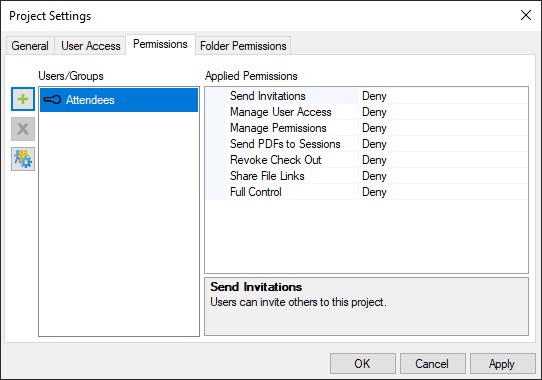
Users added to a Project/Session are automatically added under the general “Attendees” user group. This is a default user group Revu® creates for managing attendees. From here, pick and choose what permissions these users have.
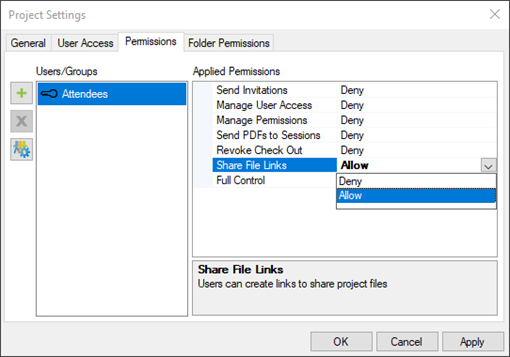
Select the user settings icon to create and manage Studio user groups.
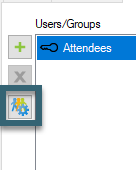
Select the green plus (+) icon to create a new Studio Group:
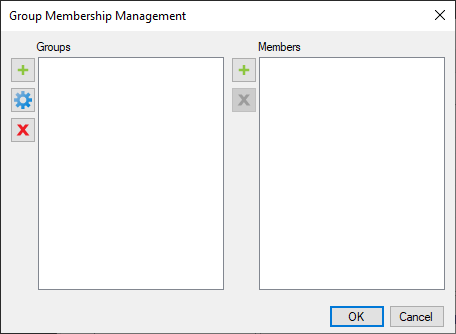
Give your new user group a name to distinguish these group of users from others.
Note: these names can be modified in the future.
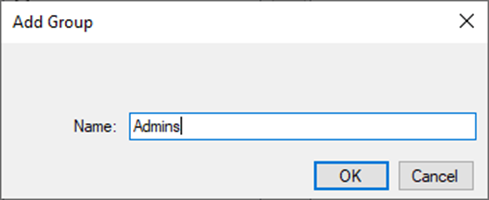
Once your Group is created, select the middle green plus icon to begin adding folks by email into the highlighted user group. Selecting a user and clicking the red X icon will remove the user.
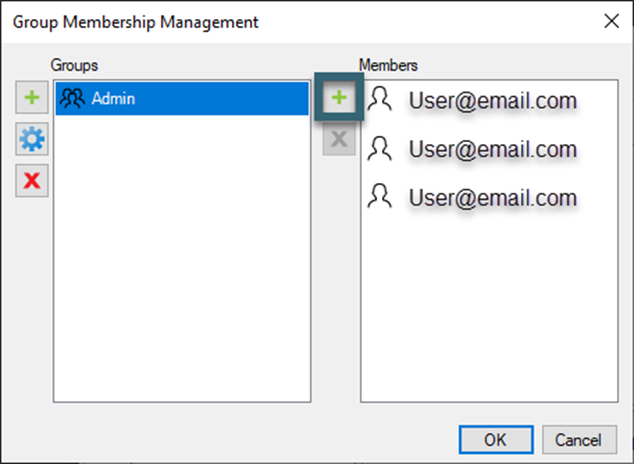
Now with the Studio Group created, you can select the green plus icon to add the new group. A new window will display for you to select a Group to add to a Project/Session.
*Note: this newly created user group is no available to add to any future Project/Session you create.
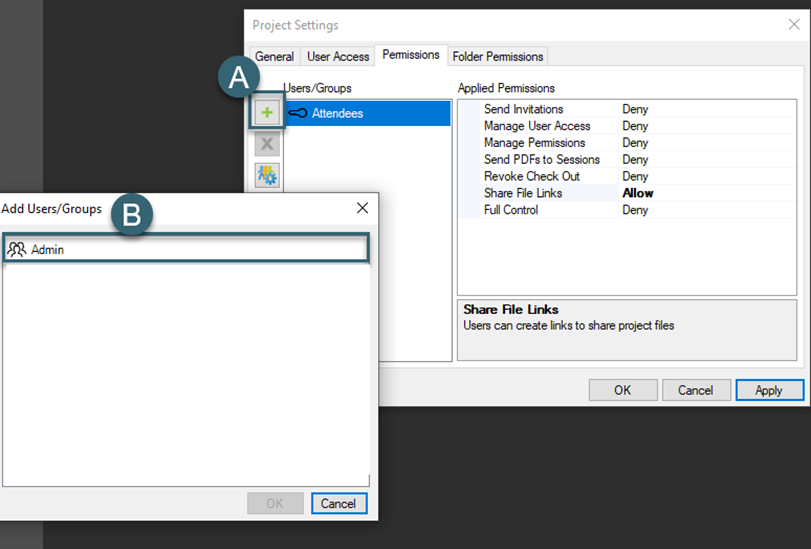
Folder permissions become more user friendly by allowing Project/Session owners to add their already established Studio Groups.
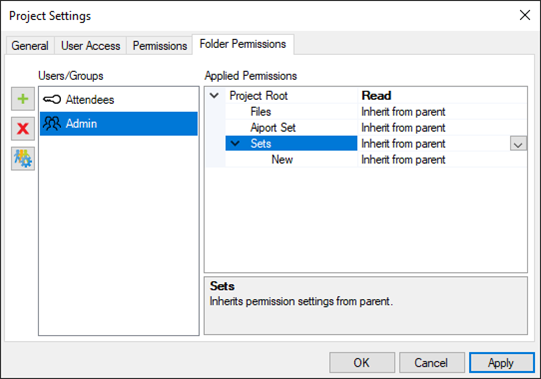
Project/Session administrators benefit greatly with the ability to manage Studio Groups for both current and future Projects/Sessions. Instead of inviting individual users to a Project/Session, you are able to create and add user groups with only a few clicks.
Please Note: When creating Groups, keep in mind that Revu will allow a single user to be in multiple Groups within the same Session or Project. If this is the case, the user’s permissions will default to whichever is the most restrictive of them all.
Test out Bluebeam Studio Groups today. Download your free, 30-day trial here.

Alex Arriaga is a Bluebeam Design Technology Specialist at MG AEC Technology Partners. Alex is a Bluebeam Certified Instructor, Bluebeam Certified Support Representative and a member of the Denver Bluebeam User Group. He works with organizations and individuals in furthering their workflows with and knowledge of Bluebeam Revu.
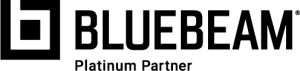
Studio, Bluebeam, and Revu are registered trademarks of Bluebeam, Inc., used under license.