In our April 2023 How to with Revu webinar, we reviewed some tips and tricks for working with Studio Projects & Sessions. We took a quick look at managing joined & un-joined Projects/Sessions, how to create a Studio group, and best practices regarding user permissions. Take a look at a few highlighted topics below.
NOTE: With the move to Revu21, users will need a seat of the Core or Complete version of Revu21 to create a Studio Project or Session.
With the new Revu21 interface, you may notice the option to log into Studio using the same credentials as our Revu21 log-in. This enables you to easily remain logged into Studio with every open/close of the software. Make sure to check that option when logging in to Studio.
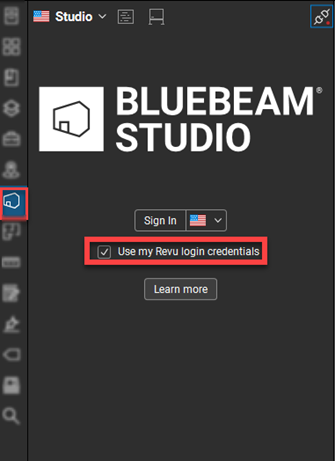
When you log into your account, you'll see the Projects/Sessions you have and haven't joined. Under Joined, you'll see all the Projects/Sessions you're already a part of. The Not Joined section shows Projects/Sessions you've been invited to. There is a Join option to easily join a Project/Sessions you've been invited to.
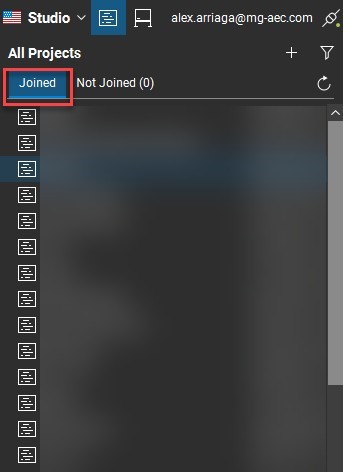
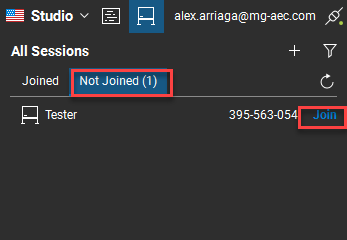
FAQ: "How can I assign another user full permission like myself, the owner?"
A: I always recommend creating a Studio Group to be invited to every Project/Session created. Let's go over how to do that.
Under "Permissions," you can create a new group.
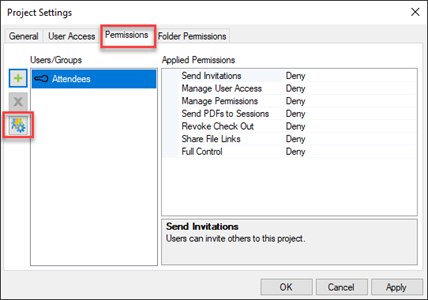
Select the plus (+) icon to create and name the new group. The other plus (+) icon allows you to add users.
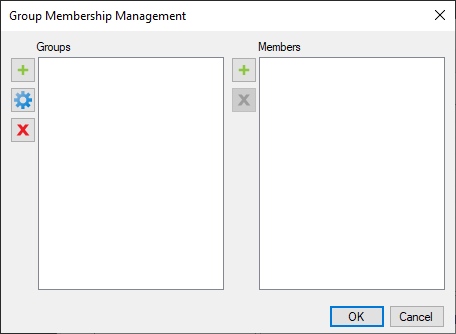
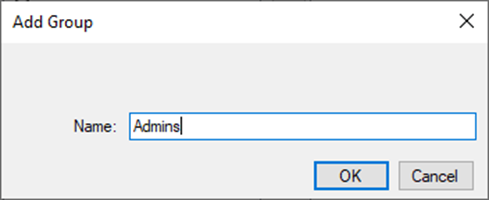
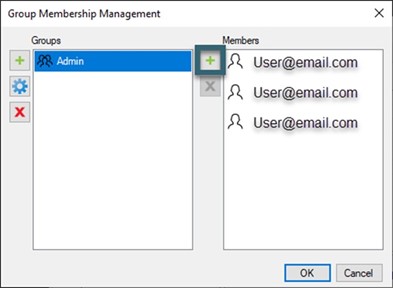
Once the Studio group is created, you can add them to any current or future Project/Session.
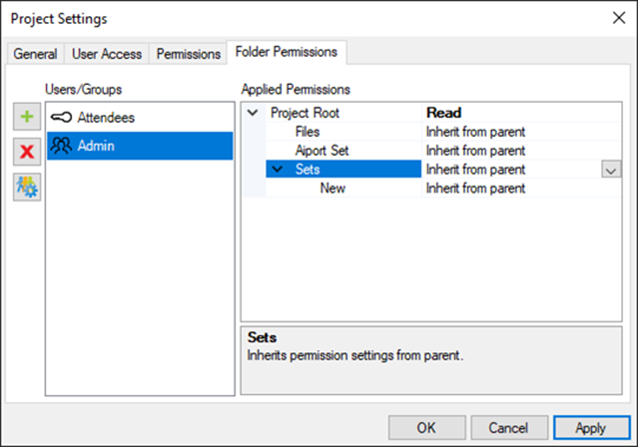
NOTE: When creating Studio Groups, remember that Revu will allow a single user to be in multiple Groups within the same Session or Project. If this is the case, the user's permissions will default to whichever is the most restrictive.
Sign up for our next monthly How to with Revu session, where Alex demonstrates a helpful tip for utilizing Bluebeam solutions and then answers all your Revu-related questions for FREE!
Try Bluebeam Complete today. Download your free, 30-day trial here.

Alex Arriaga is a Bluebeam Design Technology Specialist at MG AECO Technology Partners. Alex is a Bluebeam Certified Instructor, Bluebeam Certified Support Representative and a member of the Denver Bluebeam User Group. He works with organizations and individuals in furthering their workflows with and knowledge of Bluebeam Revu.
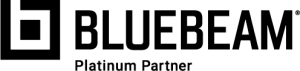
Bluebeam, Revu, and Studio are registered trademarks of Bluebeam, Inc., used under license.